AppWidget桌面小组件实战
基本介绍
桌面小组件一般不常用,使用也相对简单.桌面小组件主要是通过监听系统广播实现,创建一个桌面小组件,你需要了解下面两个类:
AppWidgetProviderInfo
组件配置信息, 主要描述了桌面小组件的元信息,例如布局文件,更新频率,配置页面等
AppWidgetProvider
一个广播接收者,监听用户创建桌面小组件的整个生命周期,主要接收如下几种广播
- ACTION_APPWIDGET_UPDATE
- ACTION_APPWIDGET_DELETED
- ACTION_APPWIDGET_ENABLED
- ACTION_APPWIDGET_DISABLED
- ACTION_APPWIDGET_OPTIONS_CHANGED
对应的AppWidgetProvider会根据不同广播调用对应的方法
- onUpdate()
该方法会按着用户设置的更新频率定时调用,在首次创建AppWidget时候也会调用,主要在这里更新布局
- onDeleted()
在用户移除桌面小组件时候调用
- onEnabled()
当用户在桌面小组件创建时候调用,可以初始化一些数据
- onDisabled()
在删除AppWidget时候调用,一般用户回收资源,清除所有的数据请求
- onAppWidgetOptionsChanged()
如果你设置了AppWidget可以修改大小,在用户修改桌面小组件大小时候调用
到这里对AppWidget有个大概的了解,下面会根据官方Demo进行实战讲解,更进一步学会使用AppWidget
实战训练
创建桌面组件
首选先创建一个简单的桌面小组件,用户可以将组件添加到桌面.
- 添加一个
AppWidgetProviderInfo
AppWidgetProviderInfo定一个了一个AppWidget的基本信息,AppWidgetProviderInfo的创建需要在工程的res/xml中定一个一个<appwidget-provider>元素标签的xml文件
<?xml version="1.0" encoding="utf-8"?>
<appwidget-provider xmlns:android="http://schemas.android.com/apk/res/android"
android:updatePeriodMillis="3600000"
android:previewImage="@drawable/preview"
android:initialLayout="@layout/desktop_widget_layout"
android:minWidth="250dp"
android:widgetCategory="home_screen|keyguard"
android:minHeight="40dp">
</appwidget-provider>
标签<appwidget-provider>对应的每个属性都对应AppWidgetProviderInfo类中的属性.这面对这些属性做一个简要说明
updatePeriodMillis
AppWidget刷新频率会回调onUpdate方法
initialLayout
AppWidget显示的布局文件
minWidth 和 minHeight
AppWidget大小,这个的设计是有标准的,对应桌面格数,4x4等,更多可以参考WidgetDesignGuide
configure
指定一个Activity,在AppWidget创建前启动,来配置一些AppWidget的需要的数据
previewImage
设置预览图像,用户长按桌面,在桌面组件页面看到的应用AppWidget的预览图片,不设置默认是应用的启动图标
autoAdvanceViewId
指定的子View会自动更新,一般这里设置集合类的View,如ListView,GridView,StackView等,指定后在手机桌面每隔一段时间,对应的子View机会更新一次.不设置的话,只有手动滑动切换,才会更新
widgetCategory
设置AppWidget能够显示的屏幕,home_scree(主屏),keyguard(锁屏)或者同时
- 创建一个初始化的布局文件,App Widget创建时候显示页面
<RelativeLayout xmlns:android="http://schemas.android.com/apk/res/android"
android:layout_width="match_parent"
android:layout_margin="@dimen/widget_margin" // (1)
android:layout_height="match_parent">
<TextView
android:id="@+id/tv_text"
android:layout_width="wrap_content"
android:layout_height="wrap_content"
android:text="This is Widget"
android:textSize="20sp"
android:textColor="#fff"/>
<Button
android:id="@+id/btn_open_main"
android:layout_width="match_parent"
android:layout_toRightOf="@+id/tv_text"
android:layout_height="wrap_content"
android:text="打开主界面"/>
</RelativeLayout>
这里简单显示一个TextView和Button.AppWidget的布局是基于RemoteViews,所以仅仅支持一下布局和组件
支持的布局
- FrameLayout
- LinearLayout
- RelativeLayout
- GridLayout
支持的组件
- AnalogClock
- Button
- Chronometer
- ImageButton
- ImageView
- ProgressBar
- TextView
- ViewFlipper
- ListView
- GridView
- StackView
- AdapterViewFlipper
(1)对于4.0以上的Android系统,AppWidget支持自动设置边距,但是低版本则不可以,所以需要分开设置
res/values/dimens.xml
<dimen name="widget_margin">8dp</dimen>
res/values-v14/dimens.xml:
<dimen name="widget_margin">0dp</dimen>
- 创建一个类
DesktopWidgetProvider.kt继承AppWidgetProvider,并覆盖对应的方法
class DesktopWidgetProvider : AppWidgetProvider() {
override fun onDeleted(context: Context?, appWidgetIds: IntArray?) {
super.onDeleted(context, appWidgetIds)
logI(" call fun onDeleted")
}
override fun onDisabled(context: Context?) {
super.onDisabled(context)
logI(" call fun onDisabled")
}
override fun onEnabled(context: Context?) {
super.onEnabled(context)
logI(" call fun onEnabled")
}
override fun onReceive(context: Context, intent: Intent) {
super.onReceive(context, intent)
logI(" call fun onReceive action: [${intent.action}], flags: [${intent.flags}]")
}
override fun onUpdate(context: Context, appWidgetManager: AppWidgetManager, appWidgetIds: IntArray) {
super.onUpdate(context, appWidgetManager, appWidgetIds)
logI(" call fun onUpdate")
}
}
- 将该类注册到清单文件里
<receiver
android:name=".DesktopWidgetProvider"
android:label="SimpleAppWidget">
<intent-filter>
<!-- 固定模式,必须指定APPWIDGET_UPDATE广播 -->
<action android:name="android.appwidget.action.APPWIDGET_UPDATE"/>
</intent-filter>
<!-- 指定上面创建的AppWidgetProviderInfo -->
<meta-data
android:name="android.appwidget.provider"
android:resource="@xml/desktop_widget_info"/>
</receiver>
到这里我们就实现了一个简单的桌面小组件,运行程序后,长按桌面,在弹出的选项中选择Widgets
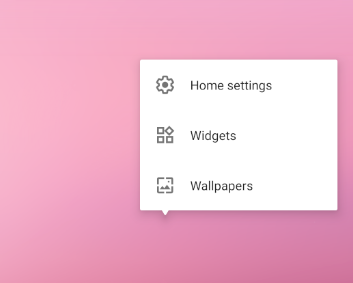
滑动就可以看到我们添加的AppWidget
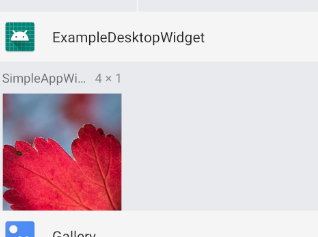
长按拖动到桌面就Ok了.
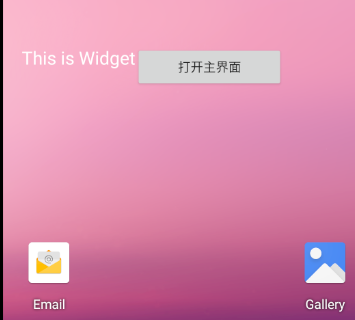
添加点击事件
上面创建了一个简单的AppWidget,没有任何效果,下面给按钮增加点击事件,拉起App进入主界面.这一步很简单,我们只需要在onUpdate方法中通过调用AppWidgetManager的updateAppWidget方法更新下布局即可.
updateAppWidget(int appWidgetId, RemoteViews views)该方法有两个参数appWidgetId和RemoteViews,appWidgetId是AppWidget的唯一标识,每创建一个AppWidget都会生成一个appWIdgetId,AppWidget使用的是RemoteViews,所有需要给指定的AppWidget设置布局.
override fun onUpdate(context: Context, appWidgetManager: AppWidgetManager, appWidgetIds: IntArray) {
appWidgetIds.forEach { appWidgetId ->
val pendingIntent: PendingIntent = Intent(context, MainActivity::class.java)
.let { intent ->
PendingIntent.getActivity(context, 0, intent, 0)
}
val views: RemoteViews = RemoteViews(
context.packageName,
R.layout.desktop_widget_layout
).apply {
// 添加单击事件
setOnClickPendingIntent(R.id.btn_open_main, pendingIntent)
}
appWidgetManager.updateAppWidget(appWidgetId, views)
}
super.onUpdate(context, appWidgetManager, appWidgetIds)
logI(" call fun onUpdate")
}
通过RemoteViews的setOnClickPendingIntent(R.id.btn_open_main, pendingIntent)我们给按钮设置点击事件,参数一就是按钮的id,参数二是执行的事件. 我们这里指定跳转到MainActivity
这样在运行App后,点击按钮就会拉起主界面
桌面组件中使用列表视图
在常规的Android布局中我们经常使用ListView, GridView等组件,在AppWidget中也可以使用(可以看看上面说过的RemoteViews支持的一种列表组件),这里我们参考官方使用StackView作为示例说明.
这里我们在创建AppWidget布局使用使用StackView
<?xml version="1.0" encoding="utf-8"?>
<FrameLayout xmlns:android="http://schemas.android.com/apk/res/android"
android:layout_width="match_parent"
android:layout_height="match_parent"
android:layout_margin="@dimen/widget_margin">
<StackView
android:id="@+id/stack_view"
android:layout_width="match_parent"
android:layout_height="match_parent"
android:gravity="center"
android:loopViews="true"/>
<TextView
android:id="@+id/empty_view"
android:layout_width="match_parent"
android:layout_height="match_parent"
android:gravity="center"
android:background="@drawable/widget_item_background"
android:textColor="#ffffff"
android:textStyle="bold"
android:text="@string/empty_view_text"
android:textSize="20sp"/>
</FrameLayout>
其余的和创建简单的AppWidget步骤一样,只是这里在初始化StackView时候有些不同,它的适配值不是我们常见的BaseAdapter或者RecyclerView.Adapter,这里的Adpater需要使用RemoteViewsService,该类调用onGetViewFactory方法返回一个RemoteViewsService.RemoteViewsFactory,而RemoteViewsService.RemoteViewsFactory接口需要我们自己集成实现,这个接口和Apdater有类似的方法
class StackWidgetService : RemoteViewsService() {
override fun onGetViewFactory(intent: Intent): RemoteViewsFactory =
StackRemoteViewFactory(applicationContext)
}
class StackRemoteViewFactory(private val context: Context) : RemoteViewsService.RemoteViewsFactory {
private lateinit var _widgetItemList: MutableList<String>
// 初始化方法
fun onCreate() {
_widgetItemList = MutableList(REMOTE_VIEW_COUNT) { index ->
logI(_tag, " call fun _widgetItemList index [$index]")
"Item $index"
}
};
// 初始化方法每次更新都会调用,这里可以初始化数据
fun onDataSetChanged(){};
// 移除组件时候会调用,释放一些组员
fun onDestroy() {};
// 列表组件中个数和BaseApdaterz中类似
fun getCount(): Int = 10;
// 返回列表视图中Item的View
fun getViewAt(int position): RemoteViews {
logI(_tag, " call fun getViewAt($position)")
return RemoteViews(context.packageName, R.layout.stack_widget_item_layout).apply {
setTextViewText(R.id.widget_item, _widgetItemList[position])
setOnClickFillInIntent(R.id.widget_item, Intent().apply {
putExtras(Bundle().apply {
putInt(EXTRA_ITEM, position)
})
})
}
};
// 预加载的View
fun getLoadingView(): RemoteViews? = null;
// 和BaseApdaterz中类似
fun getViewTypeCount(): Int = 1;
// 和BaseApdaterz中类似
fun getItemId(int position): Long = position.toLong();
}
我们在更新AppWidget时候初始化StackView布局
override fun onUpdate(context: Context, appWidgetManager: AppWidgetManager, appWidgetIds: IntArray) {
appWidgetIds.forEach { appWidgetId ->
val intent = Intent(context, StackWidgetService::class.java).apply {
// 为了保留setOnClickFillInIntent传递的数据不被忽略,setPendingIntentTemplate和setOnClickFillInIntent配合使用
data = Uri.parse(toUri(Intent.URI_INTENT_SCHEME))
}
val remoteView = RemoteViews(context.packageName, R.layout.stack_widget_layout).apply {
setRemoteAdapter(R.id.stack_view, intent)
setEmptyView(R.id.stack_view, R.id.empty_view)
}
val toastPendingIntent: PendingIntent = Intent(context, StackWidgetProvider::class.java).run {
action = TOAST_ACTION
putExtra(AppWidgetManager.EXTRA_APPWIDGET_ID, appWidgetId)
data = Uri.parse(toUri(Intent.URI_INTENT_SCHEME))
PendingIntent.getBroadcast(context, 0, this, PendingIntent.FLAG_UPDATE_CURRENT)
}
remoteView.setPendingIntentTemplate(R.id.stack_view, toastPendingIntent)
appWidgetManager.updateAppWidget(appWidgetId, remoteView)
}
logI(_tag, "call fun onUpdate")
super.onUpdate(context, appWidgetManager, appWidgetIds)
}
创建一个Intent指定StackView的Adapter,通过RemoteViews的setRemoteAdapter给StackView设置Adapter,这样就完成了一个Stack效果的AppWidget,当然最后不要忘记在清单文件注册StackWidgetService
<application
android:allowBackup="true"
android:icon="@mipmap/ic_launcher"
android:label="@string/app_name"
android:roundIcon="@mipmap/ic_launcher_round"
android:supportsRtl="true"
android:theme="@style/AppTheme"
tools:ignore="GoogleAppIndexingWarning">
......
<service
android:name=".StackWidgetService"
android:exported="false"
android:permission="android.permission.BIND_REMOTEVIEWS"/>
动态创建AppWidget
通过程序代码创建AppWidget是在Android O以后提供的Api接口requestPinAppWidget
val appWidgetManager: AppWidgetManager = getSystemService(AppWidgetManager::class.java)
val myProvider = ComponentName(this, DesktopWidgetProvider::class.java)
// 发送广播通知创建成功如果不需要则 pendingIntent可以 为空
val successCallback: PendingIntent? = if (appWidgetManager.isRequestPinAppWidgetSupported) {
Intent().let { intent ->
intent.action = ACTION_CREATE_APPWIDGET
PendingIntent.getBroadcast(this, 0, intent, PendingIntent.FLAG_UPDATE_CURRENT)
}
} else {
null
}
successCallback?.also { pendingIntent ->
appWidgetManager.requestPinAppWidget(myProvider, null, pendingIntent)
}
如果我们需要接收系统是否创建AppWidget成功,则需要注册广播并且监听actionACTION_CREATE_APPWIDGET
private const val ACTION_CREATE_APPWIDGET = "CreateAppWidget"
class MainActivity : AppCompatActivity() {
private val createAppWidgetReceiver = AppWidgetBroadcastReceiver()
override fun onDestroy() {
super.onDestroy()
unregisterReceiver(createAppWidgetReceiver)
}
override fun onCreate(savedInstanceState: Bundle?) {
super.onCreate(savedInstanceState)
setContentView(R.layout.activity_main)
val intentFilter = IntentFilter()
intentFilter.addAction(ACTION_CREATE_APPWIDGET)
registerReceiver(createAppWidgetReceiver, intentFilter)
.....
}
}
class AppWidgetBroadcastReceiver : BroadcastReceiver() {
override fun onReceive(context: Context, intent: Intent) {
logI("AppWidgetBroadcastReceiver", " call fun onReceive action: [${intent.action}], flags: [${intent.flags}]")
toast(
context, "Create Success ID : [${intent.getIntExtra(
AppWidgetManager.EXTRA_APPWIDGET_ID,
AppWidgetManager.INVALID_APPWIDGET_ID
)}]"
)
}
}
如果不需要则.requestPinAppWidget(myProvider, null, pendingIntent) 第三个参数可以传入null
添加配置页面
添加配置页面需要使用到上面介绍的android:config属性,新建一个Activity同时在清单文件中注册
class WidgetConfigActivity : AppCompatActivity() {
var mAppWidgetId = AppWidgetManager.INVALID_APPWIDGET_ID
override fun onCreate(savedInstanceState: Bundle?) {
super.onCreate(savedInstanceState)
logI(TAG, " call fun onCreate")
setContentView(R.layout.activity_widget_config)
// Find the widget id from the intent.
val intent = intent
val extras = intent.extras
if (extras != null) {
mAppWidgetId = extras.getInt(
AppWidgetManager.EXTRA_APPWIDGET_ID, AppWidgetManager.INVALID_APPWIDGET_ID
)
}
// 在用户添加桌面小组件后会分配一个appWidgetId,如果获取失败则退出
if (mAppWidgetId == AppWidgetManager.INVALID_APPWIDGET_ID) {
finish()
}
btn_save.setOnClickListener {
ConfigWidgetProvider.updateAppWidget(
this,
AppWidgetManager.getInstance(this),
mAppWidgetId,
et_appwidget_config_title.text.toString().trim()
)
// must set result otherwise the appwidget auto delete
val resultValue = Intent()
resultValue.putExtra(AppWidgetManager.EXTRA_APPWIDGET_ID, mAppWidgetId)
setResult(Activity.RESULT_OK)
finish()
}
}
}
布局res/layout/activity_widget_config.xml文件如下:
<?xml version="1.0" encoding="utf-8"?>
<LinearLayout xmlns:android="http://schemas.android.com/apk/res/android"
android:orientation="vertical"
android:layout_width="match_parent"
android:layout_height="match_parent">
<TextView
android:layout_width="match_parent"
android:layout_height="45dp"
android:id="@+id/textView2"
android:gravity="center"
android:text="@string/text_title"
android:textColor="#FF5722"/>
<EditText
android:layout_width="match_parent"
android:layout_height="59dp"
android:inputType="textPersonName"
android:ems="10"
android:id="@+id/et_appwidget_config_title"
android:hint="@string/text_input_value"/>
<Button
android:layout_width="match_parent"
android:layout_height="wrap_content"
android:id="@+id/btn_save"
android:text="@string/label_save"/>
</LinearLayout>
然后指定android:config值为WidgetConfigActivity
<?xml version="1.0" encoding="utf-8"?>
<appwidget-provider xmlns:android="http://schemas.android.com/apk/res/android"
android:updatePeriodMillis="3600000"
android:initialLayout="@layout/desktop_widget_layout"
android:minWidth="250dp"
android:configure="com.example.desktopwidget.WidgetConfigActivity"
android:widgetCategory="home_screen|keyguard"
android:minHeight="40dp">
</appwidget-provider>
配置页面在用户添加桌面小组件后自动拉起页面,这里在配置完成后点击完成按钮,我们需要将配置信息应用到AppWidget并更新AppWidet,
ConfigWidgetProvider.updateAppWidget(
this,
AppWidgetManager.getInstance(this),
mAppWidgetId,
et_appwidget_config_title.text.toString().trim()
)
...
fun updateAppWidget(
context: Context,
appWidgetManager: AppWidgetManager,
appWidgetId: Int,
text: String = "This is Widget"
) {
// Create an Intent to launch ExampleActivity
val pendingIntent: PendingIntent = Intent(context, MainActivity::class.java)
.let { intent ->
PendingIntent.getActivity(context, 0, intent, 0)
}
// Get the layout for the App Widget and attach an on-click listener
// to the button
val views: RemoteViews = RemoteViews(
context.packageName,
R.layout.desktop_widget_layout
).apply {
setOnClickPendingIntent(R.id.btn_open_main, pendingIntent)
setTextViewText(R.id.tv_text, text)
}
// Tell the AppWidgetManager to perform an update on the current app widget
appWidgetManager.updateAppWidget(appWidgetId, views)
}
同时需要setResult(Activity.RESULT_OK)并传递获取到的appWidgetId
val resultValue = Intent()
resultValue.putExtra(AppWidgetManager.EXTRA_APPWIDGET_ID, mAppWidgetId)
setResult(Activity.RESULT_OK)
finish()
参考: